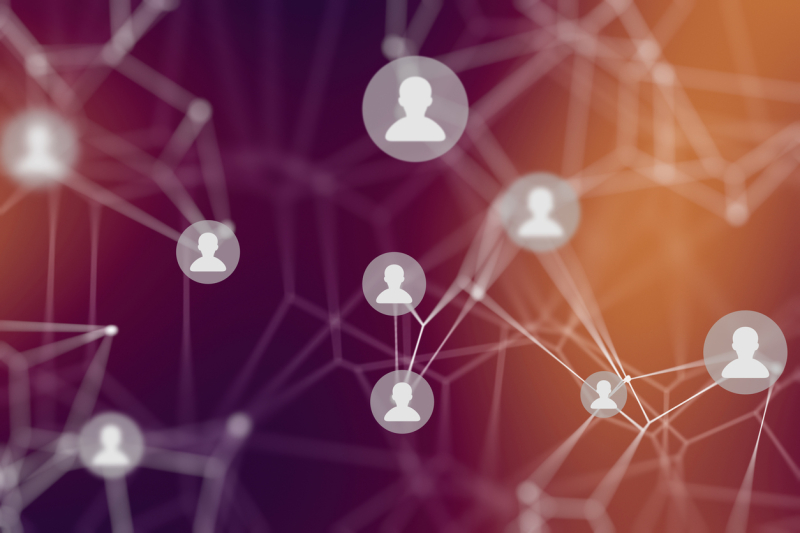How to apply:
Applying for the Double the Donation program with TQI is simple.
- Visit tqi.solutions/contact and under reason for contact type "Double the Donation".
- After submission, TQI will contact you to discuss cost and implementation expectations.
nSpire application:
Double the Donation is meant to seamlessly integrate with your nSpire systems.
- After the Double the Donation module is installed on your website, a user simply needs to make a donation to locate the new UI in the donation process.
- You will go through the donation process normally and complete your donation. After the user completes the donation, they will be directed to the order confirmation and summary screen.
- It is on the order confirmation and summary screen that the Double the Donation UI is available.
Image
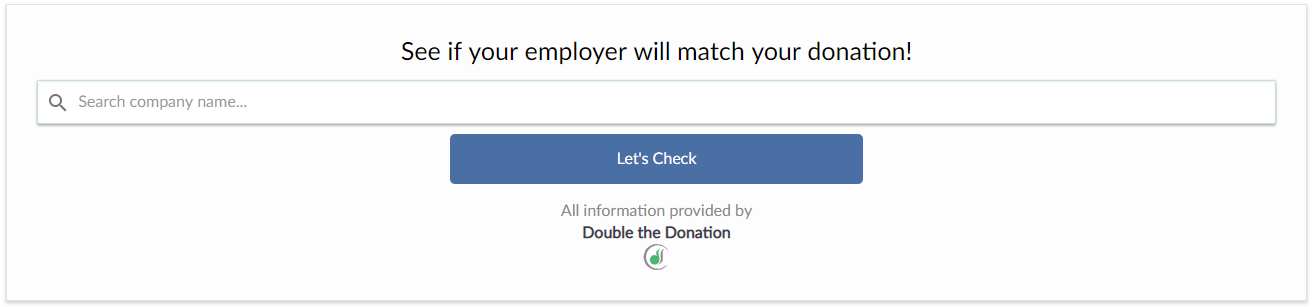
- Here the donor will be able to search for their employer to see if they are eligible for a matching gift.
- If the email address entered by the user is associated with their employer, the Double the Donation software will recognize the association and automatically prefill the search field and display matching gift information.
- If their employer is eligible, the UI in front of them will inform them and give them information around the program.
Image
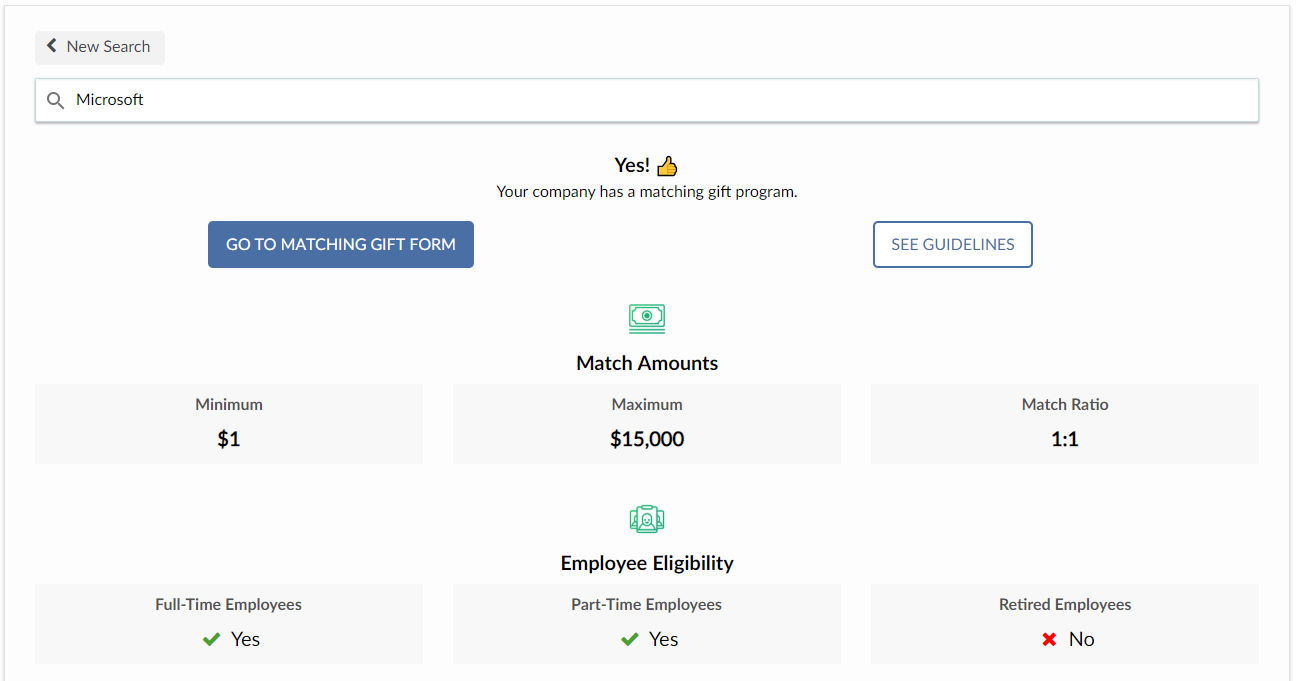
- For the donor to have their gift matched, they simply need to click on the “Go to matching gift form” button.
- This will direct them to the page on their employer's website were they can submit their request.
Image
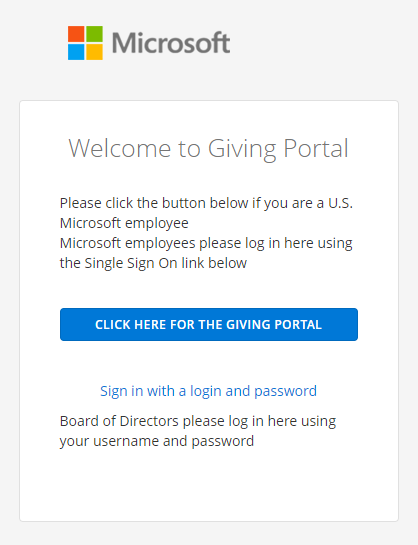
nSpire Pledges:
Pledges will have a different user experience.
- nSpire pledges work differently than regular donations as they are not fulfilled when the donation is completed. Pledges are scheduled to be fulfilled at a later date.
- Because of the nature of pledges, the Double the Donation form will not appear on the checkout confirmation page as it would for a normal donation.
- In this situation, a donor will be able to check their eligibility to double their donation in the email that will be issued when the donation is processed on the date that it was scheduled.
360MatchPro:
Below you will find a series of links that will walk you through how to utilize the 360MatchPro systems.
- 90 Day Dashboard https://www.youtube.com/watch?v=r0Ci7s9ThSo
- Donation Records Part 1 https://www.youtube.com/watch?v=-FQm_OTTGqs
- Donation Record Part 2 https://www.youtube.com/watch?v=vU54wXMstW0
- Donation Record Part 3 https://www.youtube.com/watch?v=orF1-rmcggk
- Donation Record Part 4 https://www.youtube.com/watch?v=uAzi1g9EfpA
- Stats Tab https://www.youtube.com/watch?v=cgD-j5JdIEk
- Views https://www.youtube.com/watch?v=cgDR0i_hXBY
- Automated Outreach https://www.youtube.com/watch?v=W007XTrDTwk
- Subuser Management https://www.youtube.com/watch?v=9uMdwOSACF0
- Email Settings https://www.youtube.com/watch?v=_lsc6Div70k
- Company Exclusion https://www.youtube.com/watch?v=edsN1VpNyw0
- Portal Logins https://www.youtube.com/watch?v=P2ULeWYszQ4
- Settings Overview https://www.youtube.com/watch?v=-gh3YpHGNjw
- Billing Information https://www.youtube.com/watch?v=gTQf-e8XJj8
- Data Import https://www.youtube.com/watch?v=XGLAt9u7sZc
- Login Screen https://www.youtube.com/watch?v=4RCnZBkVANU
- CNAME Information https://www.youtube.com/watch?v=RpveGv-_6co
- How to mark donations as submitted/ineligible on donors’ behalf https://www.youtube.com/watch?v=okDztQ8XFos