Manage > Content > Add Content button > Article
The Article content type is what is used to populate blogs throughout the website. Before you create an article for a blog, it is import to ensure that you have created the blog Category. The blog Category is what the articles are assigned to and what is used to organize and categorize your blog articles. For more information on blog Categories see “How to create a blog Category” and “How to create a blog Category with an alternative display style”
Page Content:
- Title: The Title field controls the title of the page.
- Image: Each blog article has a featured image that is displayed in the teaser displays and on the page display. The ideal dimensions for these images should exceed 750 x 400px.
- Body: The body of the article is where you place the copy for the article. This can include text, images, links, and media files. For more information see “How to use the Text Editor”
- Tags: Tags are used to create additional categorical groupings of articles. Tags can be used for series, topics, and much more.
- Category: The Category field is how you assign your article to a blog. If the blog category has not been created yet, see “How to create a blog Category” and “How to create a blog Category with an alternative display style”.
- Campaign: The Campaign field is used to assign your blog article to a Campaign for tracking purposes.
- CTA: The Call To Action (CTA) field is used to assign a CTA to the bottom of you page.
- Publishing: If you do not wish for the page that you are creating to be published, change the publish state to Draft. If you do wish for you page to be published, select Published and click Save.
Page Properties:
There are additional page options and features available to you when creating a page that are located in the sidebar menu to the right. The fields that will be most relevant to your import of blog articles are:
- Metatag: When editing your page, locate the sidebar menu on the righthand side of the page (scroll down on mobile) and locate the Metatag drop menu and click it. This will expose the fields that allow you to enter Metadata information to your page. After editing this information, it will not take effect until you click Save at the bottom of the page.
- URL alias: When editing your page, locate the sidebar menu on the righthand side of the page (scroll down on mobile) and locate the URL alias drop menu and click it. The URL alias field controls the URL of the page. To override the Generate automatic URL alias, uncheck the checkbox and change the alias. After editing this information, it will not take effect until you click Save at the bottom of the page.
- Authoring information: When editing your page, locate the sidebar menu on the righthand side of the page (scroll down on mobile) and locate the Authoring information drop menu and click it. After editing this information, it will not take effect until you click Save at the bottom of the page.