Category
Date
Manage > Structure > Taxonomy
An alternative blog style is available that formats the blog to make each article displayed, visually look the same on the blog page.
How to create a terms (blogs) that uses the different blog format:
- Resource Category: When you are on the taxonomy page you will see multiple vocabularies, locate “Resource Category” and click on “List terms”.
- Adding a term (blog) in this category will automatically style that blog with the new alternative display style.
- Existing Terms: You will see a list of all terms set in a hierarchy. Each of these terms represents a blog. If you click one of the titles, it will lead you to that term (blog).
- Editing Existing Terms: When viewing the list of terms click on “Edit”. Clicking the edit button will lead you to the term. Here you can change the name of term (blog) and/or the URL alias for the term (blog).
- Adding a New Term: When viewing the list of terms click on the blue button “Add term”. Clicking this button will lead you to a page were you can add the name and URL of your term (blog). Put the name of your term (blog) in the Name field. Then locate the “URL alias” field and enter the URL for your blog. Remember that URLs do not use capitals nor spaces, instead use a “-“. i.e. – “this-is-my-blog”. After you have entered the Name and URL alias, click the “Save” button. After you have created a term (blog) you can begin assigning Articles to them. For more information see “How to create a Blog Article” and see the instructions on “Category”.